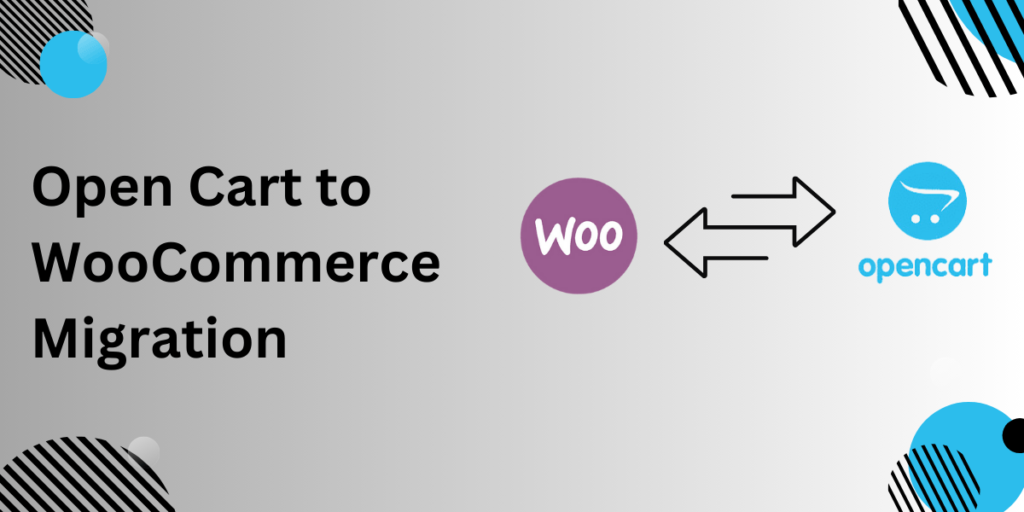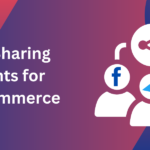Switching from OpenCart to WooCommerce can significantly elevate your online business by offering better scalability, customization options, and user-friendly tools. Whether you’re planning to enhance your store’s flexibility or improve its SEO performance, migrating to WooCommerce provides numerous advantages. In this guide, we’ll explore a fresh approach to migration, avoiding previously discussed tips while adding new insights and scenarios.
Why Switch from OpenCart to WooCommerce?
Migrating platforms is a big decision. So, what’s pushing businesses to OpenCart to WooCommerce migration?
1. Limitations of OpenCart
- Complex Management: OpenCart can be overwhelming for users who don’t have deep technical knowledge. This often leads to reliance on developers, increasing operational costs.
- Limited Themes & Extensions: Compared to WooCommerce, the choices of themes and extensions in OpenCart are fewer and often require more customization.
- SEO Limitations: While OpenCart does offer basic SEO settings, it doesn’t compare to the robust SEO tools available in WooCommerce via WordPress.
2. WooCommerce: A Superior Platform
- Built on WordPress: WooCommerce’s integration with WordPress provides a highly customizable environment. This makes adding functionalities, like blogs or landing pages, easier.
- SEO Friendly: WooCommerce benefits from powerful WordPress plugins like Yoast SEO, giving you more control over your site’s SEO.
- Wide Range of Plugins: Whether you need a better payment gateway or a specialized tool for inventory management, WooCommerce’s vast plugin repository has it all.
Key Steps for a Seamless OpenCart to WooCommerce migration
1. Define Your Migration Strategy
Before beginning, determine the scope of your migration. Are you transferring only products and orders, or will you migrate customers, settings, and design elements too?
- Products & Categories: Migrating your entire product catalog with images, descriptions, and metadata.
- Customer Data: Ensuring customer information, including accounts and addresses, moves without loss.
- Orders & Reviews: Maintaining all sales records and customer feedback for continuity.
2. Backup All Data
Before any migration begins, you must back up all your OpenCart data. This backup acts as your safety net in case anything goes wrong during the process. Having a recent backup ensures you can always roll back to your previous store settings.
3. Choose the Right Migration Tool
Several migration tools simplify the process of moving from OpenCart to WooCommerce. Some popular choices include:
- Cart2Cart: One of the most popular migration services that offers a guided transition from OpenCart to WooCommerce.
- LitExtension: A premium tool that guarantees minimal downtime during migration, ensuring your store stays live throughout the process.
4. Install WooCommerce and Set Up the Basics
Once you’ve backed up your data and selected a migration tool, set up your WooCommerce store:
- Install WordPress (if you haven’t already).
- Install WooCommerce: This is a simple plugin installation in WordPress.
- Configure Basic Settings: Set up currency, shipping, tax, and payment gateway preferences in WooCommerce.
5. Run a Test Migration
Always run a test migration to ensure that the migration tool works correctly and that all data transfers accurately. This step allows you to spot any problems before committing to a full migration.
6. Full Migration and Data Validation
Once you’re confident in the test migration, proceed with the complete data migration. Ensure all your products, customers, orders, and other relevant data are transferred correctly. After migrating, manually verify the data for accuracy, especially focusing on the following:
- Product images and descriptions
- Order history
- Customer details
7. SEO and URL Structure Considerations
OpenCart and WooCommerce use different URL structures, which can affect your store’s SEO rankings. After migrating, use 301 redirects to guide search engines and visitors from old OpenCart URLs to the new WooCommerce pages. WordPress plugins like Redirection or Yoast SEO can simplify this process.
Case Study: XYZ Fashion’s Journey from OpenCart to WooCommerce
Let’s look at XYZ Fashion, a fictional apparel store, which decided to move from OpenCart to WooCommerce for better performance and scalability.
The Problem: XYZ Fashion was struggling with slow site performance on OpenCart, especially during high-traffic events like flash sales. Additionally, their store was outdated, with limited design flexibility.
The Solution: XYZ Fashion migrated to WooCommerce using Cart2Cart. They moved all their products, customer data, and order history without any downtime. They also revamped their website with a modern, responsive WooCommerce theme and enhanced their checkout process.
The Results: After migrating to WooCommerce, XYZ Fashion saw a 40% decrease in cart abandonment rates and a 20% increase in overall sales. Their site’s loading speed improved drastically, leading to a better user experience and higher customer retention rates.
Post-Migration Actions for Success
Once the migration is complete, your work is far from over. Here are some essential post-migration tasks:
1. Optimize Your Store’s Performance
WooCommerce can handle vast amounts of traffic and transactions, but proper optimization is crucial to maintain speed. Use tools like WP Rocket to optimize page load times and integrate Smush for image compression.
2. Customize the User Experience
One of the reasons businesses migrate to WooCommerce is its flexibility. Customize your website’s look and feel using a variety of premium WooCommerce themes that cater to your brand’s needs.
3. Improve SEO with WordPress Plugins
WooCommerce’s integration with WordPress gives you access to powerful SEO tools. Plugins like Yoast SEO and RankMath allow you to optimize product pages, categories, and blogs with ease, ensuring higher visibility on search engines.
4. Set Up Google Analytics and Conversion Tracking
Tracking your store’s performance is key. Use plugins like MonsterInsights to integrate Google Analytics with WooCommerce. This way, you can monitor sales performance, track user behavior, and identify areas for improvement.
5. Test the Checkout Process
Before launching your new WooCommerce store to the public, rigorously test the checkout process. Ensure all payment gateways work smoothly and that users experience no friction when completing their purchases.
Conclusion: The Benefits of OpenCart to WooCommerce Migration
Migrating your store from OpenCart to WooCommerce opens up a world of possibilities for better site performance, more design options, and superior scalability. With WooCommerce, you can create a store tailored to your unique business needs, while taking full advantage of WordPress’s powerful SEO and content management capabilities. If your store is outgrowing OpenCart or you need more control over customization, WooCommerce is the perfect solution.
Related Article: